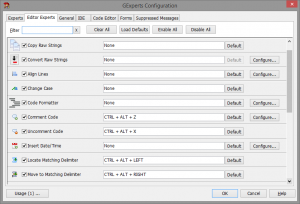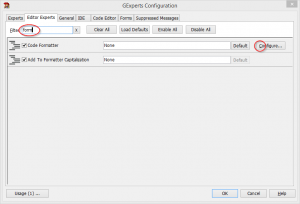The GExperts configuration dialog, while I like the general look, has always been a keyboard navigation nightmare for me.
Assume you want to change the configuration of the Formatter Expert:
You first open the configuration dialog pressing Ctrl+H + X. Then you press Ctrl+Tab to switch to the Editor Experts tab. You type “form” which filters the list of experts to only display the “Code Formatter” and “Add To Formatter Capitalization” entries. So far, so good. Now, how to press the “Configure” button? You could of course now press Tab nine times until the focus has moved to the “Configure” button and press enter, but who wants to do that? I certainly don’t, so I usually resorted to using the mouse.
This has irked me for quite a while because I am more a keyboard person. So, today I added two functions that solve the issue for me:
First, you can now scroll the expert list using the up/down arrow and page up/down keys while the focus is on the filter control.
Second, when scrolling (or filtering) the list, the configuration button of first visible expert now automatically gets the Alt+C hotkey.
So, in order to open the Formatter Expert’s configuration dialog, you simple press Alt+C after you filtered the list. Much more to my liking!