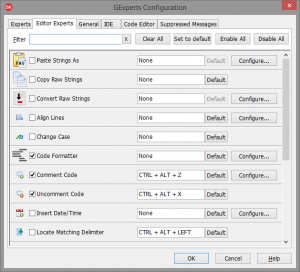GExperts distinguishes between regular experts and editor experts. Editor experts are those that work on the current editor window/tab, while regular experts are general IDE extensions. This distinction is somewhat blurred because some regular experts work on the current editor window too, e.g. Grep or Comment Empty Code Blocks. From a user perspective the difference is where these experts show up in the menu and the configuration dialog. There used to be a difference in the way the experts were presented on the Experts and the Editor Experts tab of the configuration dialog. That is no longer the case. Both tabs are based on the same frame now and therefore look and work exactly the same:
There is a filter edit control that helps to easier find an expert when you know part of its name.
The buttons “Clear All” and “Load Defaults” are new. They allow you to quickly clear the keyboard shortcuts of all experts or set them to the default respectively.
The Buttons “Enable All” and “Disable All” should be self explanatory.
If you move the mouse cursor over an expert’s icon, you will get a short description of that expert.
Setting an expert’s keyboard shortcut is done by clicking into the shortcut field and then pressing the desired key combination. The “Default” button will assign the shortcut the expert’s author assigned to it.
And of course there is the “Configure” button that opens the expert’s configuration dialog.