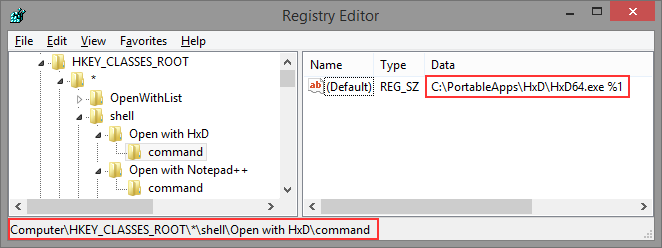Many tools optionally add an “Open with [Name of tool]” entry to the context menu of the Windows Explorer. Some others don’t, even though it would be useful. Here is how to do it yourself:
- Open any text editor (Notepad will do)
- Copy and paste the following text into it:
Windows Registry Editor Version 5.00 [HKEY_CLASSES_ROOT\*\shell\Open with [DisplayName]\command] @="[Path\\to\\executable] %1"
- Replace [DisplayName] with the name of the tool.
- Replace [Path\\to\\executable] with the full path of the executable to open. Not that you must replace all backslashes with a dual backslash for this to work.
- Save the file as “Add-Open-with-MyTool-to-Context-Menu.reg”. Make sure that it is saved as a .reg file, not as a .txt file! (One of the annoyances of Notepad.)
- Open the created file with a double click and let the Registry Editor add it to the Registry
Examples:
Open with (portable) Notepad++
Windows Registry Editor Version 5.00 [HKEY_CLASSES_ROOT\*\shell\Open with Notepad++\command] @="C:\\PortableApps\\Notepad++Portable\\Notepad++Portable.exe %1"
Notepad++ is a free and powerful replacement for Notepad and can be downloaded from notepad-plus-plus.org.
Open with (portable) HxD
Windows Registry Editor Version 5.00 [HKEY_CLASSES_ROOT\*\shell\Open with HxD\command] @="C:\\PortableApps\\HxD\\HxD64.exe %1"
HxD is a free and powerful hex editor and can be downloaded from https://mh-nexus.de/en/hxd/.
Created entries
The created entries look like this: